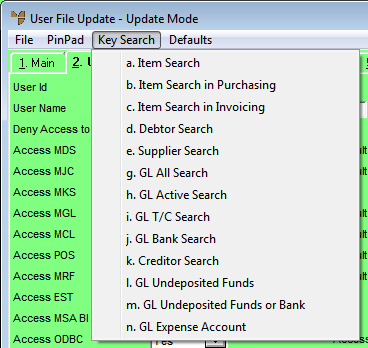
You use the KEY SEARCH menu option on the User File Update screen to set each user's default search method on partial key search screens. This determines the default sort order in which lists are displayed.
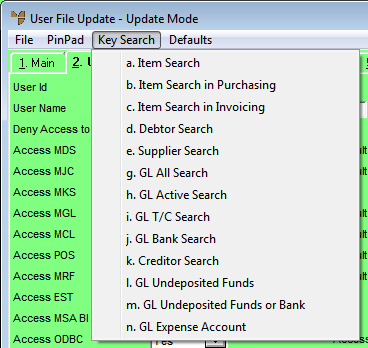
To set a user's default search method:
Refer to "Adding a New User" or "Updating a User".
Micronet displays the User File Update screen - Main tab.
Micronet displays the following menu options:
|
|
Menu option |
Partial key search on... |
|
|
|
Items |
|
|
|
Items in Micronet purchasing programs |
|
|
|
Items in Micronet invoicing programs |
|
|
|
Debtors |
|
|
|
Suppliers |
|
|
|
(not currently used) |
|
|
|
All General Ledger accounts in the MGL Chart of Accounts |
|
|
|
GL accounts with Account Type set as Active in the MGL Chart of Accounts (i.e. accounts to which transactions are posted) |
|
|
|
GL accounts with Account Position set as Trade Creditors in the MGL Chart of Accounts |
|
|
|
GL accounts with Account Position set as Bank in the MGL Chart of Accounts |
|
|
|
Creditors in MCL |
|
|
|
GL accounts with Account Position set as Undeposited Funds in the MGL Chart of Accounts |
|
|
|
GL accounts with Account Position set as either Undeposited Funds or Bank in the MGL Chart of Accounts |
|
|
|
GL accounts with Account Position set as Expense in the MGL Chart of Accounts |
Micronet displays a screen for that search type. This screen shows the Item Partial Searches screen.
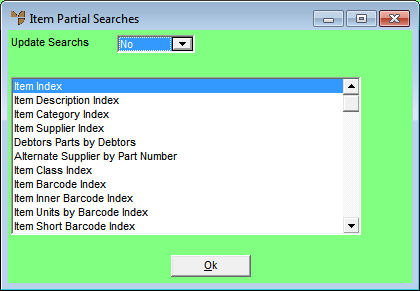
For example, if you selected GL All Search in step 4, Micronet displays the following indexes:
You select one of these options as the default sort order for GL accounts so that, for this user, GL accounts are always displayed in that sequence.
Micronet redisplays the User File Update screen.